Comprehensive Guide to Using Matplotlib.axis.Tick.get_clip_on() in Python
Matplotlib.axis.Tick.get_clip_on() in Python is an essential method for controlling the visibility of tick marks in Matplotlib plots. This function is part of the Matplotlib library, which is widely used for creating static, animated, and interactive visualizations in Python. In this comprehensive guide, we’ll explore the Matplotlib.axis.Tick.get_clip_on() method in depth, covering its usage, applications, and providing numerous examples to help you master this powerful tool for data visualization.
Understanding Matplotlib.axis.Tick.get_clip_on() in Python
Matplotlib.axis.Tick.get_clip_on() in Python is a method that returns a boolean value indicating whether the tick and its label are set to be clipped. Clipping refers to the process of hiding or showing parts of a graphical element that fall outside a specified region. When it comes to tick marks, clipping determines whether they will be visible beyond the axes limits.
Let’s start with a simple example to demonstrate how to use Matplotlib.axis.Tick.get_clip_on() in Python:
import matplotlib.pyplot as plt
# Create a simple plot
fig, ax = plt.subplots()
ax.plot([1, 2, 3, 4], [1, 4, 2, 3], label='Data from how2matplotlib.com')
# Get the first x-axis tick
x_tick = ax.xaxis.get_major_ticks()[0]
# Check if the tick is set to be clipped
is_clipped = x_tick.get_clip_on()
print(f"Is the tick clipped? {is_clipped}")
plt.legend()
plt.title('Matplotlib.axis.Tick.get_clip_on() Example')
plt.show()
Output:
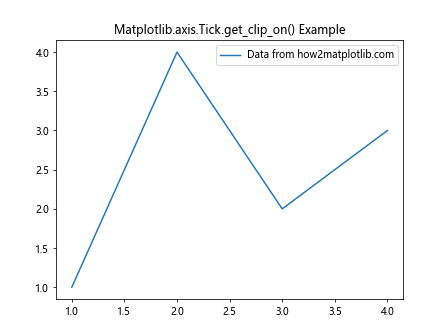
In this example, we create a simple line plot and then use Matplotlib.axis.Tick.get_clip_on() in Python to check if the first x-axis tick is set to be clipped. The method returns a boolean value, which we print to the console.
Exploring the Functionality of Matplotlib.axis.Tick.get_clip_on() in Python
Matplotlib.axis.Tick.get_clip_on() in Python is closely related to its counterpart, set_clip_on(). While set_clip_on() allows you to change the clipping behavior of a tick, get_clip_on() retrieves the current clipping state. This can be particularly useful when you need to check the current state before making any modifications or when you want to ensure consistency across different parts of your visualization.
Here’s an example that demonstrates how to use Matplotlib.axis.Tick.get_clip_on() in Python in conjunction with set_clip_on():
import matplotlib.pyplot as plt
# Create a simple plot
fig, ax = plt.subplots()
ax.plot([1, 2, 3, 4], [1, 4, 2, 3], label='Data from how2matplotlib.com')
# Get all x-axis ticks
x_ticks = ax.xaxis.get_major_ticks()
# Check and modify clipping for each tick
for i, tick in enumerate(x_ticks):
current_clip = tick.get_clip_on()
print(f"Tick {i}: Current clip state - {current_clip}")
# Toggle the clip state
tick.set_clip_on(not current_clip)
new_clip = tick.get_clip_on()
print(f"Tick {i}: New clip state - {new_clip}")
plt.legend()
plt.title('Matplotlib.axis.Tick.get_clip_on() and set_clip_on() Example')
plt.show()
Output:

In this example, we iterate through all x-axis ticks, check their current clipping state using Matplotlib.axis.Tick.get_clip_on() in Python, toggle the state using set_clip_on(), and then verify the new state again with get_clip_on(). This demonstrates how these two methods work together to control tick visibility.
Practical Applications of Matplotlib.axis.Tick.get_clip_on() in Python
Matplotlib.axis.Tick.get_clip_on() in Python can be particularly useful in scenarios where you need to create custom tick behaviors or when you’re developing interactive visualizations that require dynamic tick management. Let’s explore some practical applications:
1. Selective Tick Clipping
In some cases, you might want to clip only certain ticks while leaving others visible. Matplotlib.axis.Tick.get_clip_on() in Python can help you achieve this:
import matplotlib.pyplot as plt
import numpy as np
# Create data
x = np.linspace(0, 10, 100)
y = np.sin(x)
# Create plot
fig, ax = plt.subplots()
ax.plot(x, y, label='Sine wave from how2matplotlib.com')
# Get x-axis ticks
x_ticks = ax.xaxis.get_major_ticks()
# Clip every other tick
for i, tick in enumerate(x_ticks):
if i % 2 == 0:
tick.set_clip_on(True)
else:
tick.set_clip_on(False)
# Verify clipping states
for i, tick in enumerate(x_ticks):
print(f"Tick {i}: Clipped - {tick.get_clip_on()}")
plt.legend()
plt.title('Selective Tick Clipping with Matplotlib.axis.Tick.get_clip_on()')
plt.show()
Output:
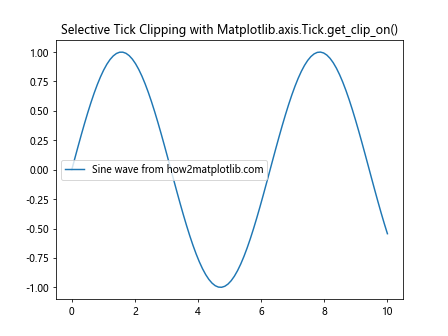
In this example, we use Matplotlib.axis.Tick.get_clip_on() in Python to verify the clipping states after selectively clipping every other tick on the x-axis.
Advanced Techniques with Matplotlib.axis.Tick.get_clip_on() in Python
As you become more comfortable with Matplotlib.axis.Tick.get_clip_on() in Python, you can start exploring more advanced techniques and combinations with other Matplotlib features. Let’s look at some advanced applications:
1. Custom Tick Formatter with Clipping
You can combine Matplotlib.axis.Tick.get_clip_on() in Python with custom tick formatters to create unique axis labels:
import matplotlib.pyplot as plt
import matplotlib.ticker as ticker
# Create a simple plot
fig, ax = plt.subplots()
ax.plot([1, 2, 3, 4], [1, 4, 2, 3], label='Data from how2matplotlib.com')
# Custom formatter function
def clip_aware_formatter(x, pos):
tick = ax.xaxis.get_major_ticks()[pos]
if tick.get_clip_on():
return f"[{x:.1f}]"
else:
return f"{x:.1f}"
# Set the custom formatter
ax.xaxis.set_major_formatter(ticker.FuncFormatter(clip_aware_formatter))
# Set clipping for alternate ticks
for i, tick in enumerate(ax.xaxis.get_major_ticks()):
tick.set_clip_on(i % 2 == 0)
plt.legend()
plt.title('Custom Tick Formatter with Matplotlib.axis.Tick.get_clip_on()')
plt.show()
Output:
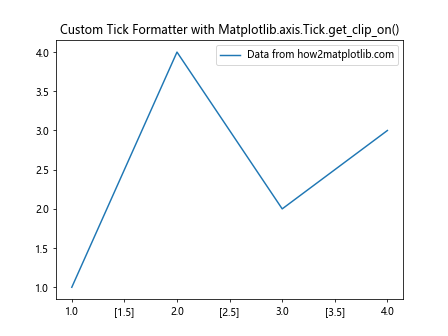
In this example, we create a custom tick formatter that uses Matplotlib.axis.Tick.get_clip_on() in Python to determine how to format each tick label. Clipped ticks are enclosed in square brackets.
2. Animated Tick Clipping
Matplotlib.axis.Tick.get_clip_on() in Python can also be used in animations to create dynamic tick behaviors:
import matplotlib.pyplot as plt
import matplotlib.animation as animation
import numpy as np
# Create a simple plot
fig, ax = plt.subplots()
line, = ax.plot([], [], label='Data from how2matplotlib.com')
ax.set_xlim(0, 10)
ax.set_ylim(-1, 1)
# Animation function
def animate(frame):
x = np.linspace(0, 10, 100)
y = np.sin(x + frame/10)
line.set_data(x, y)
# Toggle tick clipping based on frame
for tick in ax.xaxis.get_major_ticks():
tick.set_clip_on(frame % 20 < 10)
return line,
# Create animation
anim = animation.FuncAnimation(fig, animate, frames=200, interval=50, blit=True)
plt.legend()
plt.title('Animated Tick Clipping with Matplotlib.axis.Tick.get_clip_on()')
plt.show()
Output:
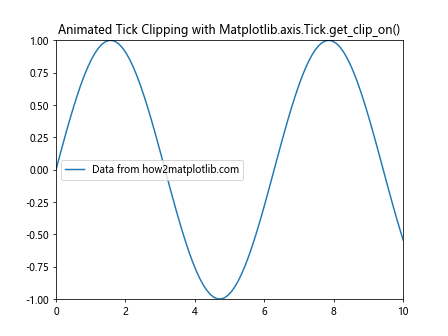
This example creates an animated plot where the tick clipping toggles on and off periodically. Matplotlib.axis.Tick.get_clip_on() in Python could be used within the animation function to make more complex decisions about tick clipping.
Best Practices for Using Matplotlib.axis.Tick.get_clip_on() in Python
When working with Matplotlib.axis.Tick.get_clip_on() in Python, it's important to keep some best practices in mind:
- Consistency: Ensure that your use of tick clipping is consistent throughout your visualization. Inconsistent clipping can lead to confusing or misleading plots.
Performance: While Matplotlib.axis.Tick.get_clip_on() in Python is not typically a performance bottleneck, be mindful when using it in loops or animations with many ticks.
Readability: Use tick clipping judiciously. The primary goal should be to enhance the readability and understanding of your plot.
Documentation: When creating complex visualizations with custom tick behaviors, document your use of Matplotlib.axis.Tick.get_clip_on() in Python to help others (or your future self) understand the code.
Here's an example that demonstrates these best practices: