Comprehensive Guide to Using Matplotlib.axis.Tick.get_visible() in Python for Data Visualization
Matplotlib.axis.Tick.get_visible() in Python is a powerful method used in data visualization to determine the visibility status of tick marks on plot axes. This function is an essential tool for customizing the appearance of plots and enhancing their readability. In this comprehensive guide, we’ll explore the various aspects of Matplotlib.axis.Tick.get_visible() in Python, its usage, and how it can be leveraged to create more informative and visually appealing charts.
Understanding Matplotlib.axis.Tick.get_visible() in Python
Matplotlib.axis.Tick.get_visible() in Python is a method that returns a boolean value indicating whether a tick mark is visible or not. This function is part of the Matplotlib library, which is widely used for creating static, animated, and interactive visualizations in Python. The get_visible() method is specifically associated with the Tick objects of plot axes.
To better understand how Matplotlib.axis.Tick.get_visible() in Python works, let’s start with a simple example:
import matplotlib.pyplot as plt
# Create a simple plot
fig, ax = plt.subplots()
ax.plot([1, 2, 3, 4], [1, 4, 2, 3])
# Get the visibility status of the first x-axis tick
x_tick = ax.xaxis.get_major_ticks()[0]
is_visible = x_tick.get_visible()
print(f"Is the first x-axis tick visible? {is_visible}")
plt.title("How to use Matplotlib.axis.Tick.get_visible() - how2matplotlib.com")
plt.show()
Output:
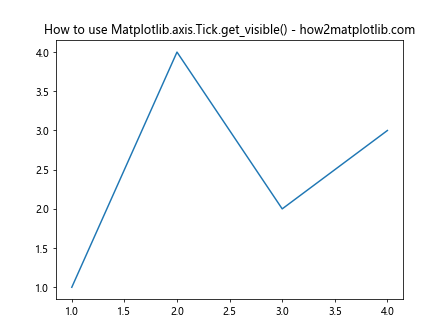
In this example, we create a simple line plot and then use Matplotlib.axis.Tick.get_visible() in Python to check the visibility of the first major tick on the x-axis. The get_visible() method returns True if the tick is visible, and False otherwise.
The Importance of Matplotlib.axis.Tick.get_visible() in Python
Matplotlib.axis.Tick.get_visible() in Python plays a crucial role in customizing and fine-tuning the appearance of plots. By allowing developers to check the visibility status of individual ticks, this method enables precise control over which ticks are displayed and which are hidden. This level of control is particularly useful when dealing with crowded axes or when emphasizing specific data points.
Let’s explore a more complex example to illustrate the importance of Matplotlib.axis.Tick.get_visible() in Python:
import matplotlib.pyplot as plt
import numpy as np
# Create data
x = np.linspace(0, 10, 100)
y = np.sin(x)
# Create plot
fig, ax = plt.subplots()
ax.plot(x, y)
# Get all major ticks on x-axis
x_ticks = ax.xaxis.get_major_ticks()
# Check visibility of each tick and print the result
for i, tick in enumerate(x_ticks):
is_visible = tick.get_visible()
print(f"X-axis tick {i} is visible: {is_visible}")
plt.title("Checking tick visibility with Matplotlib.axis.Tick.get_visible() - how2matplotlib.com")
plt.show()
Output:
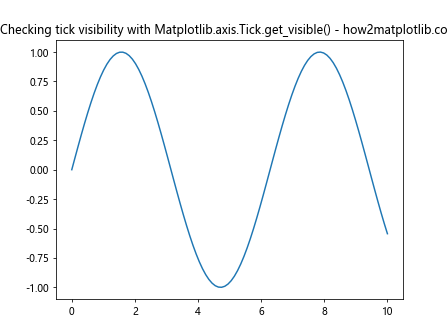
In this example, we create a sine wave plot and use Matplotlib.axis.Tick.get_visible() in Python to check the visibility of all major ticks on the x-axis. This information can be valuable when deciding which ticks to modify or hide for better plot readability.
Combining Matplotlib.axis.Tick.get_visible() with Other Matplotlib Functions
Matplotlib.axis.Tick.get_visible() in Python is often used in conjunction with other Matplotlib functions to create more sophisticated visualizations. By combining this method with functions that set tick visibility or modify tick properties, developers can create highly customized and informative plots.
Here’s an example that demonstrates how to use Matplotlib.axis.Tick.get_visible() in Python along with other Matplotlib functions:
import matplotlib.pyplot as plt
import numpy as np
# Create data
x = np.linspace(0, 10, 50)
y1 = np.sin(x)
y2 = np.cos(x)
# Create plot
fig, ax = plt.subplots()
ax.plot(x, y1, label='sin(x)')
ax.plot(x, y2, label='cos(x)')
# Get all major ticks on x-axis
x_ticks = ax.xaxis.get_major_ticks()
# Hide every other tick
for i, tick in enumerate(x_ticks):
if i % 2 == 0:
tick.set_visible(False)
# Check and print visibility of all ticks
for i, tick in enumerate(x_ticks):
is_visible = tick.get_visible()
print(f"X-axis tick {i} is visible: {is_visible}")
plt.title("Using Matplotlib.axis.Tick.get_visible() with other functions - how2matplotlib.com")
plt.legend()
plt.show()
Output:
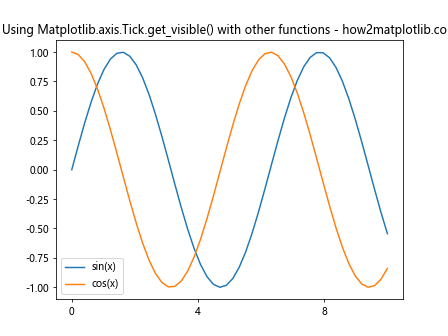
In this example, we create a plot with two trigonometric functions and then use Matplotlib.axis.Tick.get_visible() in Python to check the visibility of x-axis ticks after hiding every other tick. This combination of setting and getting tick visibility allows for precise control over the plot’s appearance.
Advanced Usage of Matplotlib.axis.Tick.get_visible() in Python
While the basic usage of Matplotlib.axis.Tick.get_visible() in Python is straightforward, there are more advanced techniques that can leverage this method to create complex and informative visualizations. Let’s explore some of these advanced uses:
1. Conditional Formatting Based on Tick Visibility
One advanced use of Matplotlib.axis.Tick.get_visible() in Python is to apply conditional formatting to plot elements based on tick visibility. This can be particularly useful when you want to highlight certain regions of your plot or create visual cues based on tick presence.
Here’s an example that demonstrates this concept:
import matplotlib.pyplot as plt
import numpy as np
# Create data
x = np.linspace(0, 10, 100)
y = np.sin(x)
# Create plot
fig, ax = plt.subplots()
line, = ax.plot(x, y)
# Get all major ticks on x-axis
x_ticks = ax.xaxis.get_major_ticks()
# Apply conditional formatting based on tick visibility
for i, tick in enumerate(x_ticks):
is_visible = tick.get_visible()
if is_visible:
ax.axvspan(tick.get_loc() - 0.5, tick.get_loc() + 0.5, alpha=0.2, color='red')
plt.title("Conditional formatting with Matplotlib.axis.Tick.get_visible() - how2matplotlib.com")
plt.show()
Output:
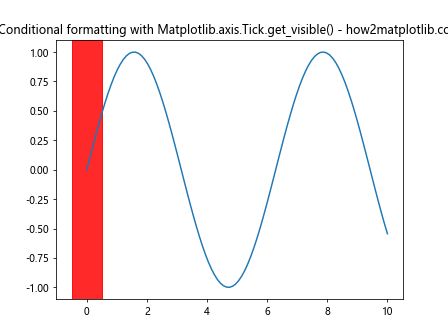
In this example, we use Matplotlib.axis.Tick.get_visible() in Python to check the visibility of each x-axis tick. For visible ticks, we add a light red background to highlight those regions of the plot.
2. Dynamic Tick Visibility Based on Zoom Level
Another advanced application of Matplotlib.axis.Tick.get_visible() in Python is to dynamically adjust tick visibility based on the current zoom level of the plot. This can help maintain readability when users zoom in or out of the visualization.
Here’s an example that implements this functionality:
import matplotlib.pyplot as plt
import numpy as np
# Create data
x = np.linspace(0, 100, 1000)
y = np.sin(x)
# Create plot
fig, ax = plt.subplots()
line, = ax.plot(x, y)
def on_xlims_change(event_ax):
x_ticks = ax.xaxis.get_major_ticks()
x_range = event_ax.get_xlim()[1] - event_ax.get_xlim()[0]
for i, tick in enumerate(x_ticks):
if x_range > 50:
tick.set_visible(i % 2 == 0)
else:
tick.set_visible(True)
fig.canvas.draw_idle()
ax.callbacks.connect('xlim_changed', on_xlims_change)
plt.title("Dynamic tick visibility with Matplotlib.axis.Tick.get_visible() - how2matplotlib.com")
plt.show()
Output:
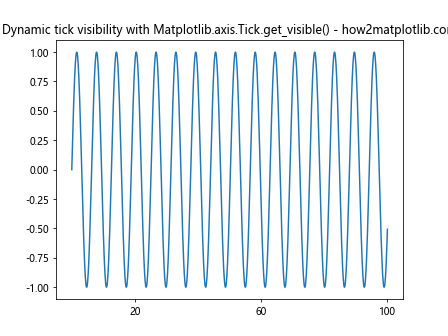
In this example, we define a callback function that adjusts tick visibility based on the current x-axis range. When the range is large, every other tick is hidden to reduce clutter. Matplotlib.axis.Tick.get_visible() in Python could be used within this function to check the current visibility status before making changes.
3. Custom Tick Labeling Based on Visibility
Matplotlib.axis.Tick.get_visible() in Python can also be used to create custom tick labeling schemes. By checking the visibility of ticks, you can apply different labeling strategies to visible and hidden ticks.
Here’s an example that demonstrates this technique:
import matplotlib.pyplot as plt
import numpy as np
# Create data
x = np.linspace(0, 10, 100)
y = np.sin(x)
# Create plot
fig, ax = plt.subplots()
ax.plot(x, y)
# Get all major ticks on x-axis
x_ticks = ax.xaxis.get_major_ticks()
# Custom labeling function
def custom_label(tick):
if tick.get_visible():
return f"{tick.get_loc():.1f}"
else:
return ""
# Apply custom labeling
ax.xaxis.set_major_formatter(plt.FuncFormatter(custom_label))
# Hide every other tick
for i, tick in enumerate(x_ticks):
if i % 2 != 0:
tick.set_visible(False)
plt.title("Custom tick labeling with Matplotlib.axis.Tick.get_visible() - how2matplotlib.com")
plt.show()
In this example, we use Matplotlib.axis.Tick.get_visible() in Python within a custom labeling function. Visible ticks are labeled with their location value, while hidden ticks have empty labels.
Best Practices for Using Matplotlib.axis.Tick.get_visible() in Python
When working with Matplotlib.axis.Tick.get_visible() in Python, it’s important to follow some best practices to ensure your code is efficient, readable, and maintainable. Here are some guidelines to consider:
- Combine with set_visible(): Often, you’ll want to use Matplotlib.axis.Tick.get_visible() in Python in conjunction with set_visible() to toggle tick visibility. This allows for dynamic control over tick appearance.
Use for conditional formatting: Leverage Matplotlib.axis.Tick.get_visible() in Python to apply conditional formatting or styling to your plots based on tick visibility.
Consider performance: When working with large datasets or complex plots, be mindful of the performance impact of repeatedly calling get_visible(). Consider caching the results if needed.
Maintain consistency: When modifying tick visibility, ensure that your changes are consistent across the plot to maintain a professional appearance.
Document your code: When using Matplotlib.axis.Tick.get_visible() in Python as part of a larger visualization strategy, make sure to document your code clearly to explain the rationale behind visibility changes.
Let’s look at an example that incorporates some of these best practices: