Matplotlib Name Figure
When working with Matplotlib, the ability to name figures can be a useful tool for organizing your plots. By assigning a name to a figure, you can easily refer back to it later for manipulation or comparison. In this article, we will explore how to name figures in Matplotlib and provide examples to demonstrate its usage.
Naming a Figure
To name a figure in Matplotlib, you can use the plt.figure() function and provide a name as the num parameter. By assigning a name to a figure, you can reference it later using the provided name. Let’s see an example of how to name a figure:
import matplotlib.pyplot as plt
# Name the figure as "first_plot"
plt.figure(num="first_plot")
plt.plot([1, 2, 3, 4], [1, 4, 9, 16])
plt.show()
Output:
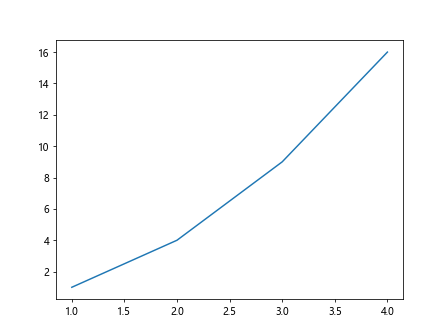
In the code snippet above, we have named the figure as “first_plot” using the plt.figure() function. We can now refer to this figure by its name when we need to manipulate it or create additional plots.
Referencing a Named Figure
To reference a named figure in Matplotlib, you can use the plt.figure() function with the name of the figure as the num parameter. Let’s see an example of how to reference a named figure:
import matplotlib.pyplot as plt
# Reference the named figure "first_plot"
plt.figure(num="first_plot")
plt.scatter([1, 2, 3, 4], [1, 4, 9, 16])
plt.show()
Output:
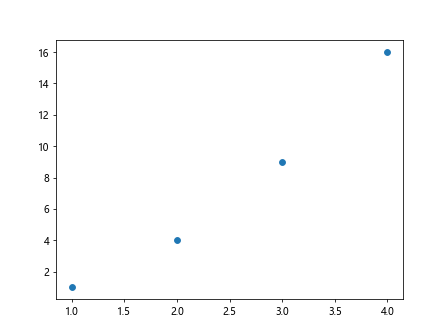
In the code snippet above, we have referenced the named figure “first_plot” using the plt.figure() function. We can now add additional plots or manipulate this figure as needed.
Updating a Named Figure
Once you have named a figure in Matplotlib, you can easily update it with new plots or modifications. To update a named figure, simply reference it by name and add the desired plot. Let’s see an example of how to update a named figure:
import matplotlib.pyplot as plt
# Reference the named figure "first_plot" and update with a new plot
plt.figure(num="first_plot")
plt.plot([2, 4, 6, 8], [1, 8, 27, 64])
plt.show()
Output:
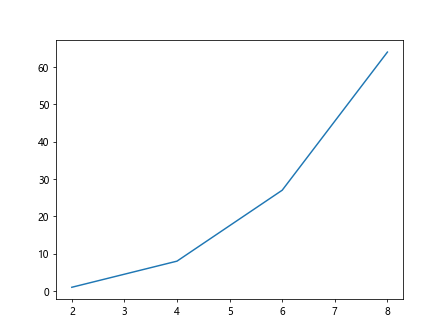
In the code snippet above, we have updated the named figure “first_plot” with a new plot using the plt.plot() function. The original plot is now replaced with the updated plot.
Listing Named Figures
To list all the named figures in Matplotlib, you can use the plt.get_fignums() function. This function returns a list of all the figure numbers associated with the named figures. Let’s see an example of how to list named figures:
import matplotlib.pyplot as plt
# List all the named figures
named_figures = plt.get_fignums()
print(named_figures)
In the code snippet above, we have used the plt.get_fignums() function to list all the named figures in Matplotlib. The list of figure numbers is stored in the variable named_figures and can be used for further analysis or manipulation.
Closing a Named Figure
If you no longer need a named figure in Matplotlib, you can close it using the plt.close() function with the name of the figure as the num parameter. This will remove the named figure from the current session. Let’s see an example of how to close a named figure:
import matplotlib.pyplot as plt
# Close the named figure "first_plot"
plt.close("first_plot")
In the code snippet above, we have used the plt.close() function to close the named figure “first_plot”. The figure is now removed from the current session and cannot be referenced further.
Renaming a Figure
If you need to rename a figure in Matplotlib, you can use the plt.gcf() function to get the current figure and assign a new name to it. Let’s see an example of how to rename a figure:
import matplotlib.pyplot as plt
# Get the current figure and rename it as "updated_plot"
plt.gcf().set_label("updated_plot")
In the code snippet above, we have used the plt.gcf() function to get the current figure and assigned a new name “updated_plot” to it. The figure is now renamed and can be referenced by its new name.
Saving a Named Figure
If you need to save a named figure in Matplotlib to a file, you can use the plt.savefig() function with the name of the file as the fname parameter. Let’s see an example of how to save a named figure:
import matplotlib.pyplot as plt
# Save the named figure "first_plot" to a PNG file
plt.figure(num="first_plot")
plt.plot([1, 2, 3, 4], [1, 4, 9, 16])
plt.savefig("first_plot.png")
In the code snippet above, we have used the plt.savefig() function to save the named figure “first_plot” as a PNG file named “first_plot.png”. The figure is now saved to the specified file for future reference.
Clearing a Named Figure
If you need to clear all the plots in a named figure in Matplotlib, you can use the plt.clf() function with the name of the figure as the num parameter. This will remove all the existing plots from the named figure. Let’s see an example of how to clear a named figure:
import matplotlib.pyplot as plt
# Clear all plots in the named figure "first_plot"
plt.clf()
In the code snippet above, we have used the plt.clf() function to clear all the plots in the named figure “first_plot”. The figure is now empty and ready to be updated with new plots.
Adding Subplots to a Named Figure
If you need to add subplots to a named figure in Matplotlib, you can use the plt.subplot() function with the name of the figure as the num parameter. This allows you to create multiple plots within the same named figure. Let’s see an example of how to add subplots to a named figure:
import matplotlib.pyplot as plt
# Add subplots to the named figure "first_plot"
plt.figure(num="first_plot")
plt.subplot(2, 1, 1)
plt.plot([1, 2, 3, 4], [1, 4, 9, 16])
plt.subplot(2, 1, 2)
plt.scatter([1, 2, 3, 4], [1, 4, 9, 16])
plt.show()
Output:
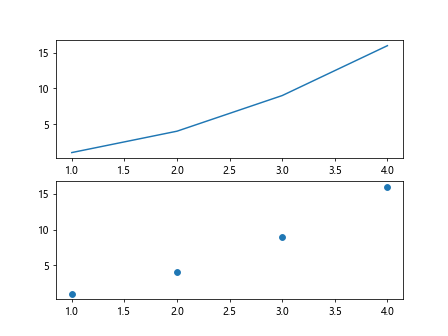
In the code snippet above, we have added two subplots to the named figure “first_plot” using the plt.subplot() function. This allows us to create multiple plots within the same figure for comparison or analysis.
Managing Multiple Named Figures
If you are working with multiple named figures in Matplotlib, you can easily switch between them using the plt.figure() function with the name of the desired figure as the num parameter. This allows you to focus on a specific named figure for further manipulation. Let’s see an example of how to manage multiple named figures:
import matplotlib.pyplot as plt
# Create and reference multiple named figures
plt.figure(num="figure1")
plt.plot([1, 2, 3, 4], [1, 4, 9, 16])
plt.figure(num="figure2")
plt.scatter([1, 2, 3, 4], [1, 4, 9, 16])
# Reference "figure1" for further manipulation
plt.figure(num="figure1")
plt.title("First Figure")
plt.show()
Output:
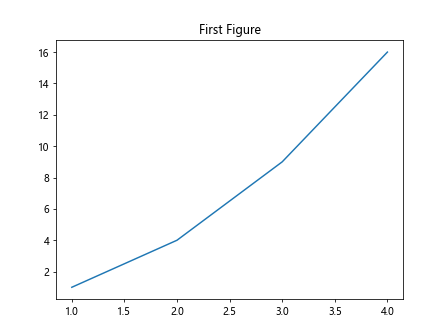
In the code snippet above, we have created and referenced two named figures “figure1” and “figure2” using the plt.figure() function. We then switched back to “figure1” for further manipulation by specifying its name in the function.
Conclusion
In this article, we have explored how to name figures in Matplotlib and provided examples to demonstrate its usage. By naming figures, you can easily reference, update, save, and manage multiple plots within the same session. This can be a useful tool for organizing your visualizations and improving workflow efficiency in data analysis and visualization tasks. Remember to give meaningful names to your figures to enhance clarity and maintainability in your projects.