How to Master Matplotlib Axhline with Various Linestyles: A Comprehensive Guide
Matplotlib axhline linestyles are essential tools for data visualization in Python. This comprehensive guide will explore the various aspects of using matplotlib axhline with different linestyles to enhance your plots and charts. We’ll cover everything from basic usage to advanced techniques, providing you with the knowledge and skills to create stunning visualizations using matplotlib axhline and linestyles.
Understanding Matplotlib Axhline and Linestyles
Matplotlib axhline is a function that allows you to draw horizontal lines across an entire axis. When combined with various linestyles, it becomes a powerful tool for adding reference lines, thresholds, or visual separators to your plots. Linestyles in matplotlib define the appearance of lines, including solid, dashed, dotted, and dash-dot patterns.
Let’s start with a basic example of using matplotlib axhline with a solid linestyle:
import matplotlib.pyplot as plt
fig, ax = plt.subplots()
ax.set_title('Basic Matplotlib Axhline Example - how2matplotlib.com')
ax.axhline(y=0.5, color='r', linestyle='-')
plt.show()
Output:
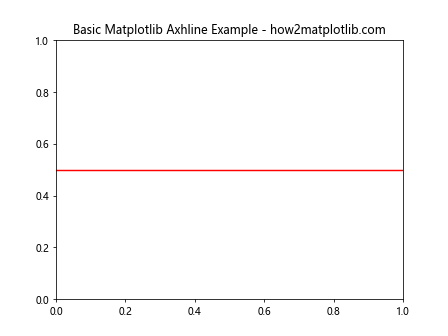
In this example, we create a horizontal line at y=0.5 using a solid red line. The axhline function is called on the axis object (ax) and takes parameters for the y-position, color, and linestyle.
Exploring Different Linestyles with Matplotlib Axhline
Matplotlib offers a variety of linestyles that can be used with axhline. Let’s explore some of the most common ones:
- Solid line (‘-‘)
- Dashed line (‘–‘)
- Dotted line (‘:’)
- Dash-dot line (‘-.’)
Here’s an example showcasing these linestyles:
import matplotlib.pyplot as plt
fig, ax = plt.subplots(figsize=(10, 6))
ax.set_title('Matplotlib Axhline Linestyles - how2matplotlib.com')
linestyles = ['-', '--', ':', '-.']
colors = ['r', 'g', 'b', 'm']
for i, (style, color) in enumerate(zip(linestyles, colors)):
ax.axhline(y=0.2 * (i + 1), color=color, linestyle=style, label=f'Style: {style}')
ax.legend()
plt.show()
Output:
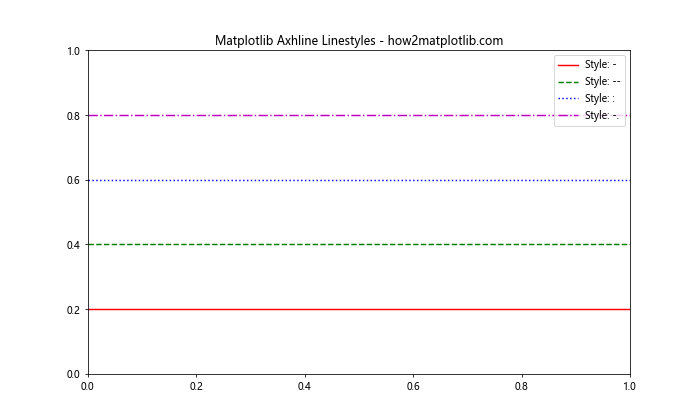
This example demonstrates four different linestyles using matplotlib axhline. Each line is drawn at a different y-position with a unique color and linestyle.
Customizing Matplotlib Axhline Properties
In addition to linestyles, matplotlib axhline allows you to customize various other properties of the line. Let’s explore some of these options:
Line Width
You can adjust the thickness of the line using the linewidth parameter:
import matplotlib.pyplot as plt
fig, ax = plt.subplots()
ax.set_title('Matplotlib Axhline with Custom Line Width - how2matplotlib.com')
ax.axhline(y=0.5, color='r', linestyle='--', linewidth=2)
ax.axhline(y=0.7, color='b', linestyle=':', linewidth=4)
plt.show()
Output:
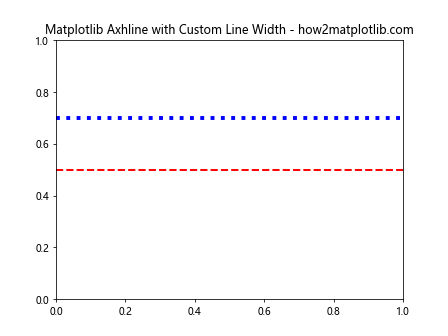
This example shows two horizontal lines with different line widths, demonstrating how you can use the linewidth parameter to create varying thicknesses.
Alpha (Transparency)
The alpha parameter allows you to control the transparency of the line:
import matplotlib.pyplot as plt
fig, ax = plt.subplots()
ax.set_title('Matplotlib Axhline with Alpha - how2matplotlib.com')
ax.axhline(y=0.3, color='r', linestyle='-', alpha=0.3)
ax.axhline(y=0.5, color='g', linestyle='--', alpha=0.6)
ax.axhline(y=0.7, color='b', linestyle=':', alpha=1.0)
plt.show()
Output:
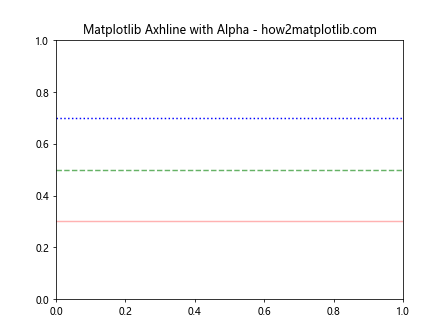
This example demonstrates three horizontal lines with different alpha values, showing how transparency can be used to layer multiple lines effectively.
Combining Matplotlib Axhline with Other Plot Elements
Matplotlib axhline can be combined with other plot elements to create more informative visualizations. Let’s explore some examples:
Adding Axhline to a Scatter Plot
import matplotlib.pyplot as plt
import numpy as np
fig, ax = plt.subplots()
ax.set_title('Scatter Plot with Matplotlib Axhline - how2matplotlib.com')
x = np.random.rand(50)
y = np.random.rand(50)
ax.scatter(x, y, alpha=0.5)
ax.axhline(y=0.5, color='r', linestyle='--', label='Threshold')
ax.legend()
plt.show()
Output:
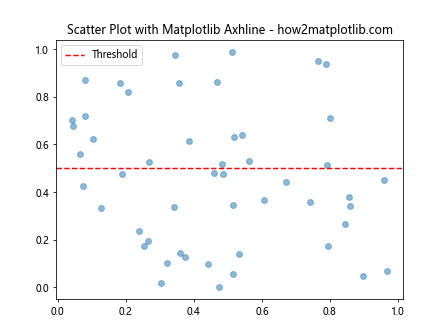
This example demonstrates how to add a horizontal line to a scatter plot, which can be useful for indicating thresholds or reference values.
Using Axhline with Bar Charts
import matplotlib.pyplot as plt
import numpy as np
fig, ax = plt.subplots()
ax.set_title('Bar Chart with Matplotlib Axhline - how2matplotlib.com')
categories = ['A', 'B', 'C', 'D', 'E']
values = np.random.rand(5) * 10
ax.bar(categories, values)
ax.axhline(y=5, color='r', linestyle='--', label='Average')
ax.legend()
plt.show()
Output:
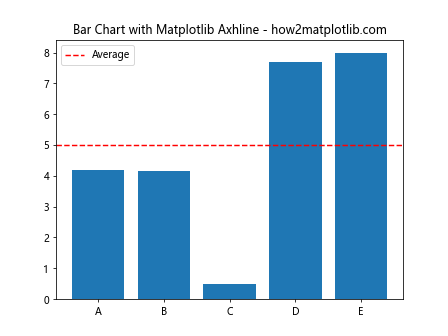
In this example, we add a horizontal line to a bar chart to represent an average or target value.
Advanced Techniques with Matplotlib Axhline and Linestyles
Now that we’ve covered the basics, let’s explore some more advanced techniques for using matplotlib axhline with various linestyles.
Multiple Axhlines with Different Styles
You can use multiple axhlines with different styles to create more complex visualizations:
import matplotlib.pyplot as plt
import numpy as np
fig, ax = plt.subplots()
ax.set_title('Multiple Axhlines with Different Styles - how2matplotlib.com')
x = np.linspace(0, 10, 100)
y = np.sin(x)
ax.plot(x, y)
ax.axhline(y=0, color='k', linestyle='-', linewidth=0.5)
ax.axhline(y=0.5, color='r', linestyle='--', linewidth=1)
ax.axhline(y=-0.5, color='b', linestyle=':', linewidth=1.5)
plt.show()
Output:
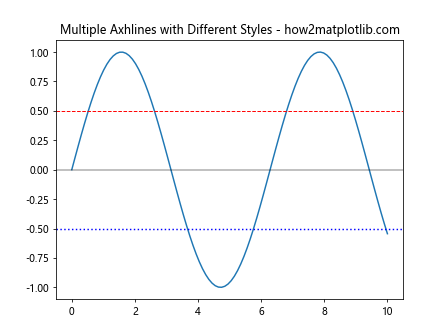
This example shows how to use multiple axhlines with different styles to highlight various aspects of a sine wave plot.
Customizing Axhline with Line Properties
Matplotlib allows you to customize axhlines using line properties. Here’s an example:
import matplotlib.pyplot as plt
fig, ax = plt.subplots()
ax.set_title('Customized Axhline with Line Properties - how2matplotlib.com')
line = ax.axhline(y=0.5, color='r', linestyle='--', linewidth=2)
line.set_dashes([5, 2, 2, 2]) # 5 points on, 2 off, 2 on, 2 off
plt.show()
Output:
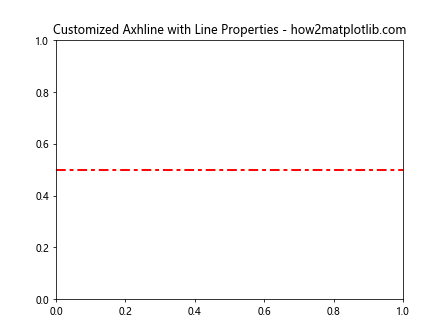
In this example, we use the set_dashes method to create a custom dash pattern for the axhline.
Using Axhline with Subplots
Matplotlib axhline can be used effectively with subplots to create more complex visualizations:
import matplotlib.pyplot as plt
import numpy as np
fig, (ax1, ax2) = plt.subplots(2, 1, figsize=(8, 8))
fig.suptitle('Axhline with Subplots - how2matplotlib.com')
x = np.linspace(0, 10, 100)
y1 = np.sin(x)
y2 = np.cos(x)
ax1.plot(x, y1)
ax1.axhline(y=0, color='r', linestyle='--')
ax1.set_title('Sine Wave')
ax2.plot(x, y2)
ax2.axhline(y=0, color='g', linestyle=':')
ax2.set_title('Cosine Wave')
plt.tight_layout()
plt.show()
Output:
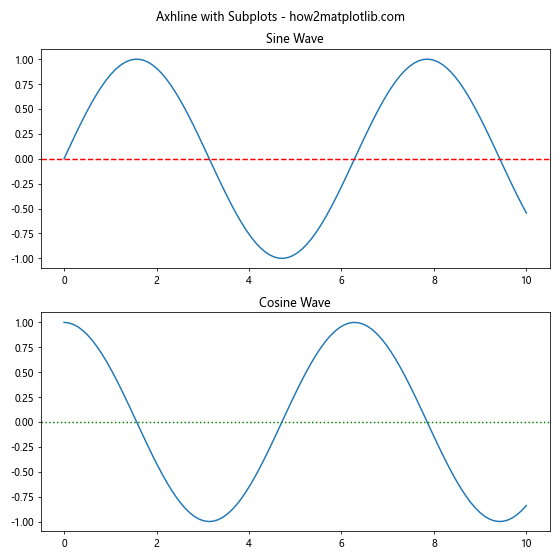
This example demonstrates how to use axhline with subplots to add reference lines to multiple charts.
Practical Applications of Matplotlib Axhline and Linestyles
Let’s explore some practical applications of matplotlib axhline and linestyles in real-world scenarios.
Visualizing Stock Price Thresholds
import matplotlib.pyplot as plt
import numpy as np
fig, ax = plt.subplots()
ax.set_title('Stock Price with Thresholds - how2matplotlib.com')
dates = np.arange('2023-01-01', '2023-01-31', dtype='datetime64[D]')
prices = np.cumsum(np.random.randn(30)) + 100
ax.plot(dates, prices)
ax.axhline(y=100, color='g', linestyle='--', label='Support')
ax.axhline(y=105, color='r', linestyle='--', label='Resistance')
ax.legend()
plt.xticks(rotation=45)
plt.tight_layout()
plt.show()
Output:
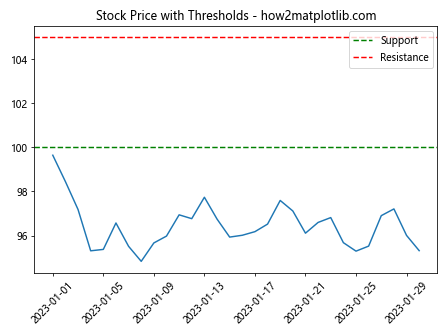
This example uses matplotlib axhline to visualize support and resistance levels in a stock price chart.
Highlighting Data Ranges
import matplotlib.pyplot as plt
import numpy as np
fig, ax = plt.subplots()
ax.set_title('Data Ranges Highlighted with Axhline - how2matplotlib.com')
x = np.linspace(0, 10, 100)
y = np.sin(x) + np.random.normal(0, 0.1, 100)
ax.scatter(x, y, alpha=0.5)
ax.axhline(y=0.5, color='r', linestyle='-', alpha=0.3)
ax.axhline(y=-0.5, color='r', linestyle='-', alpha=0.3)
ax.fill_between(x, -0.5, 0.5, alpha=0.1, color='r')
plt.show()
Output:
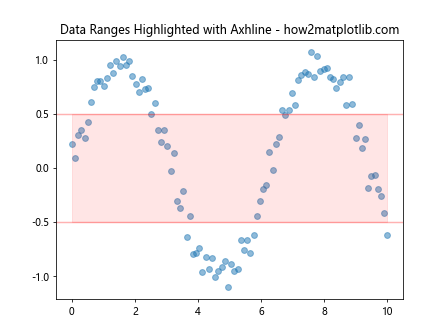
This example uses axhline to highlight a specific range of data points in a scatter plot.
Best Practices for Using Matplotlib Axhline and Linestyles
When working with matplotlib axhline and linestyles, consider the following best practices:
- Choose appropriate linestyles: Use solid lines for primary references and dashed or dotted lines for secondary information.
Use colors effectively: Select colors that contrast well with your plot’s background and other elements.
Adjust line width: Use thicker lines for important references and thinner lines for less critical information.
Add labels: Always include labels or a legend to explain the meaning of your axhlines.
Consider transparency: Use alpha values to prevent axhlines from obscuring other plot elements.
Here’s an example incorporating these best practices: